It’s no secret the holiday season is a whirlwind of to-dos, but if you’re a company that sends business-critical mail then here’s one thing you can check off your list early: scheduling your mailings! Whether it’s end-of-year notices, important business documents, or that must-go-out HOA mailing, LetterStream’s scheduling tool lets you set it and forget it. You focus on decking the halls; we’ll focus on getting your mail out on time. After all, that’s what a printing and mailing company should be all about, right?
Why Schedule Your Mailings?
Imagine this: you’ve planned a winter getaway. While you’re sipping hot cocoa by a crackling fire—or enjoying a tasty drink on a tropical beach—an email from LetterStream arrives to confirm that your mailing has just been sent. That means, no stress, no interruptions, and no wondering whether everything went out on time. Wohoo!
Scheduling your mailings doesn’t just bring peace of mind; it’s a productivity game-changer. It allows you to plan ahead, avoid the last-minute holiday rush, and keep your business communications running like clockwork, no matter how hectic life gets. Keep in mind, scheduling a job isn’t just convenient during the holiday season. In fact, it’s awesome all year long for sending out physical mail.
How Does It Work?
Setting up a scheduled mailing with LetterStream is as simple as ordering your favorite holiday latte…peppermint mocha latte, anyone?
Here’s how easy it is:
Log in to your account and create your job. Upload your files and prepare your mailing as usual.
Once the job is approved and paid for go to My Jobs in the header and choose View My Job List

Next, choose your job and on the right hand side click on EDIT.
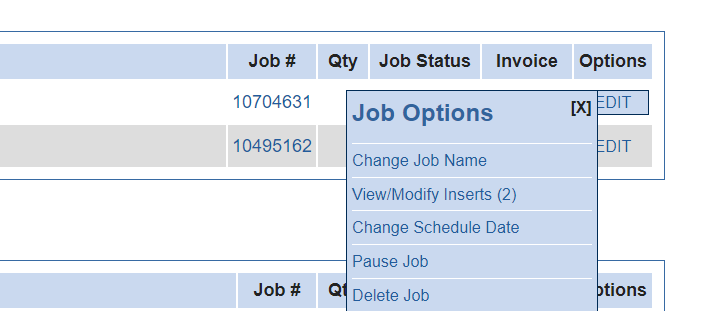
A drop-down menu will appear. Choose Change Schedule Date and the date you want your job to be mailed on. Click Submit Change when done.
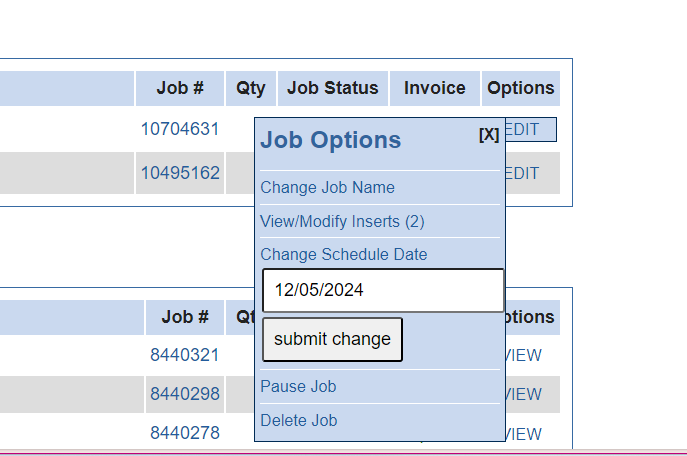
The scheduled post will then turn to orange and the Job Status will say “Scheduled.”

That’s it! We’ll handle the rest…and yes, it’s that easy!
A Little Holiday Pro Tip
While we’re at here’s a little pro tip for you. The scheduling tool is perfect for ensuring mailings go out on your timeline, but what if you need something to go out faster? That’s where Expedite come in. Whether it’s a last-minute business notice or an urgent document, we can ensure it will go out the same day. However, keep in mind that 99% of all mail goes out by the next business day as it is. So, either way your mailings go out fast! Just one may be a little bit faster than normal.
How to choose Expedite a job:
When you’re done creating your job and you hit Continue to Payment, the next screen will be My Account – Billing Information. There will be a drop-down menu that says “normal processing (included).” Click on the down arrow and you will see the option for “expedited processing (additional fee)” and that will be added to your job.
Easy enough.
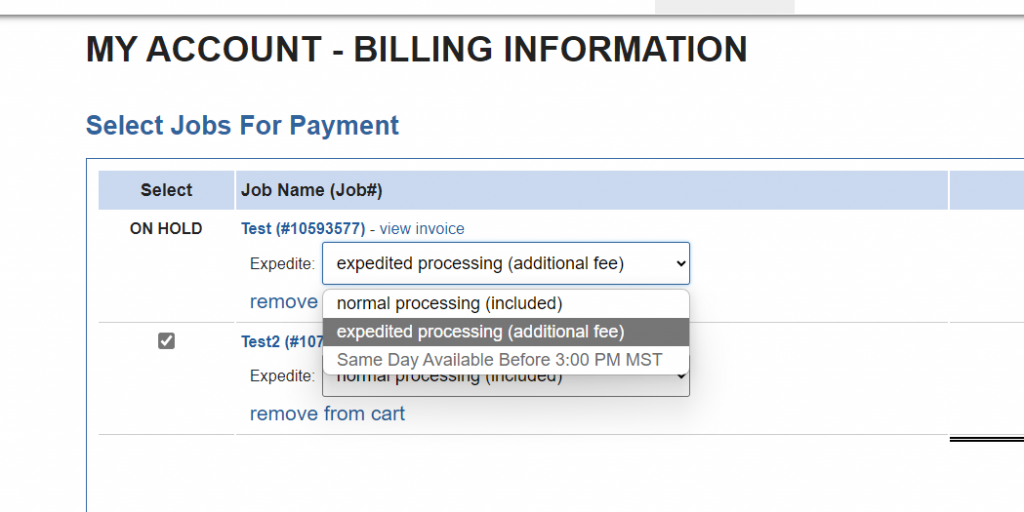
Take Control of Your Mailing Schedule
This holiday season, don’t let the stress of getting mail out on time steal your holiday joy. With a quick plan, you can schedule your mailings, avoid the chaos, and focus on what really matters—celebrating the season stress-free with LetterStream!
LetterStream offers bulk printing and mailing services allowing companies to send physical mail online. Whether it’s online Certified Mail and First-Class Mail or FedEx 2Day and postcards we give both small businesses and large corporations that time and freedom back to work on tasks that better serve the company. If you’re interested in creating a free account you can do so, here.


